GPS Genie is TeamGPS’s AI-powered feature designed to enhance your 1:1 meetings by automatically capturing transcripts and generating actionable meeting summaries. With GPS Genie, managers can save time, ensure accountability, and focus on meaningful follow-ups instead of manual note-taking.
This guide will walk you through how to leverage GPS Genie in your 1:1 meetings.
TABLE OF CONTENTS
- Prerequisites
- Setting Up Your 1:1 Meeting
- Conducting the Meeting
- Completing the Meeting in TeamGPS
- Accessing Meeting Notes & Transcript
- What’s Included in AI-Powered Manager Notes?
- If You Didn’t Enable Transcript/Notes Initially
- Key Benefits of GPS Genie in 1:1s
Prerequisites
Before using GPS Genie in 1:1 meetings, ensure the following:
- SSO is enabledfor your TeamGPS tenant.
- Calendar integration is configured in TeamGPS.
- The Microsoft Teams meeting is recorded.
Recording is mandatory for TeamGPS to fetch the meeting transcript.
⚠️ Important:
- SSO and calendar integration are mandatory if you want to pull Microsoft Teams meeting transcripts into TeamGPS.
- If SSO and calendar integration are not enabled, GPS Genie will still function and create AI-powered manager notes based on the agenda items and meeting notes you enter manually, but it will not be able to fetch Teams transcripts.
Setting Up Your 1:1 Meeting
- Create a 1:1 meeting in TeamGPS.
- When saving the meeting, select the “Add to Calendar” option. This ensures your meeting syncs with your Outlook calendar.
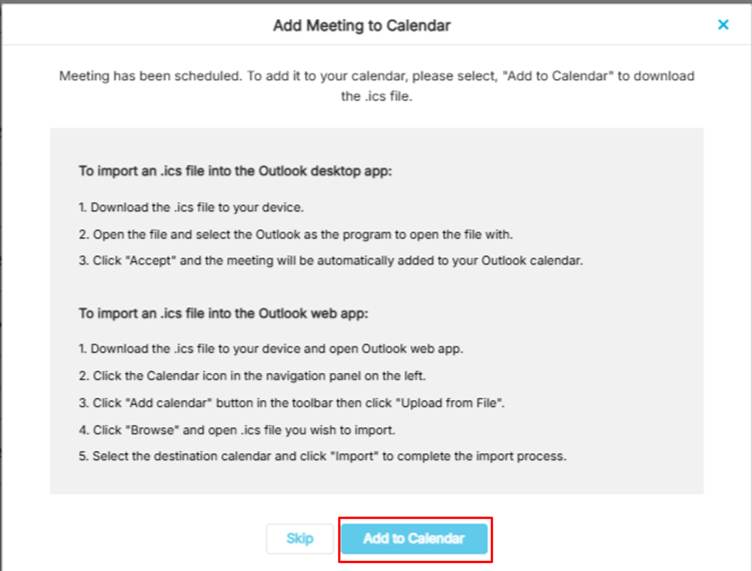
Conducting the Meeting
- Start your scheduled meeting from your Outlook calendar.
- Join the same meeting in Microsoft Teams.
- Record the meeting in Teams to enable transcript capture.
- Conduct your meeting as usual—cover agenda points, goals, and other discussion topics.
- Once the meeting ends, leave the Teams session.
Completing the Meeting in TeamGPS
- In TeamGPS, open the 1:1 meeting and click Complete.
- A pop-up will appear with two options:
- Fetch transcript from Teams
- Generate AI-powered manager notes

- If both options are selected:
- TeamGPS will automatically pull the Teams transcript.
- GPS Genie will generate an AI-powered summary with actionable manager notes.
Accessing Meeting Notes & Transcript
- Once complete, go to:
1:1 Meetings > Completed Meetings > [Your Meeting]
Here, you can access:
- Meeting Transcript (if available via Teams)
- AI-generated Manager Notes (from GPS Genie)

What’s Included in AI-Powered Manager Notes?
The GPS Genie–generated notes are structured to give managers clear insights and action points. The main sections include:
Purpose of Meeting
A high-level summary of what the meeting aimed to cover (e.g., strategy, performance, recognition, etc.).Key Takeaways or Decisions
Highlights of important outcomes, decisions made, and progress updates.Action Items and Follow-Ups
A list of specific tasks and next steps identified during the meeting.Compliance Check
Notes on any risks, gaps, or compliance issues raised.Mentorship Suggestions
Guidance around career development, growth opportunities, and coaching discussions.Tone and Sentiment Overview
An AI analysis of the overall tone of the meeting (e.g., positive, constructive, concerned) along with signals and warnings about team dynamics.Tags
Automatically generated tags that categorize the discussion for easier search and reporting.
These structured sections ensure managers have a complete summary of discussions, risks, and next steps, making follow-ups seamless.
If You Didn’t Enable Transcript/Notes Initially
If you chose not to pull the transcript or generate notes at completion, don’t worry:
- Open the completed meeting.
- You’ll still see the option to:
- Fetch the Teams transcript (if SSO + Calendar integration are enabled)

- Generate AI-powered meeting notes

- Fetch the Teams transcript (if SSO + Calendar integration are enabled)
This ensures flexibility, even if you skip the option during initial completion.
Key Benefits of GPS Genie in 1:1s
- Eliminates manual note-taking
- Ensures accurate meeting records
- Creates actionable summaries for follow-ups
- Saves manager time and improves focus during discussions
- Works with or without Teams integration (limited transcript support if disabled)
